How to Download Items
To download items, you must first purchase an item.
To check on how to purchase an item, please refer to the How to Purchase page beforehand.
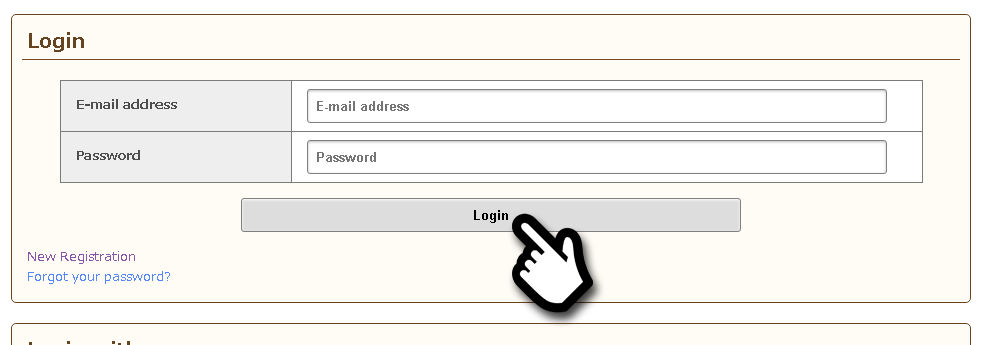
If you are not logged in to the COM3D2 shop, you will be redirected to the login page. Your S-court account will be required to login.

If Custom Order Maid is not currently running, the game will turn on automatically.
*Please note that the downloading process cannot be viewed on the COM3D2 launch screen.Press Start to proceed to the title screen.
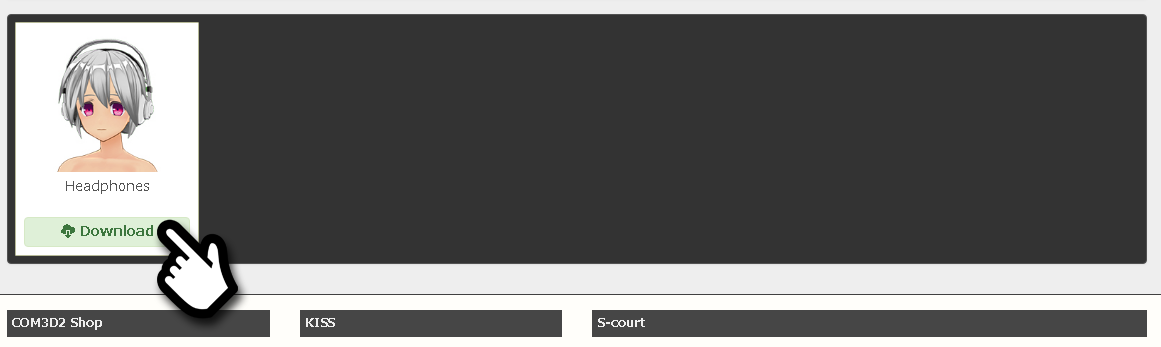
You will be redirected to the purchased items page. Select the item you want to download.
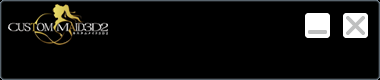
Once COM3D2 acknowledges the download process, a download box will appear.
When the download has finished, download contents will be applied by restarting COM3D2.
To check on how to purchase an item, please refer to the How to Purchase page beforehand.
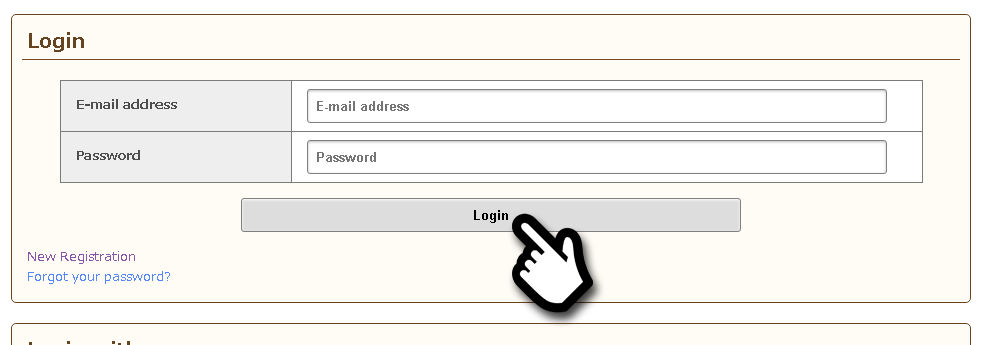
If you are not logged in to the COM3D2 shop, you will be redirected to the login page. Your S-court account will be required to login.

If Custom Order Maid is not currently running, the game will turn on automatically.
*Please note that the downloading process cannot be viewed on the COM3D2 launch screen.Press Start to proceed to the title screen.
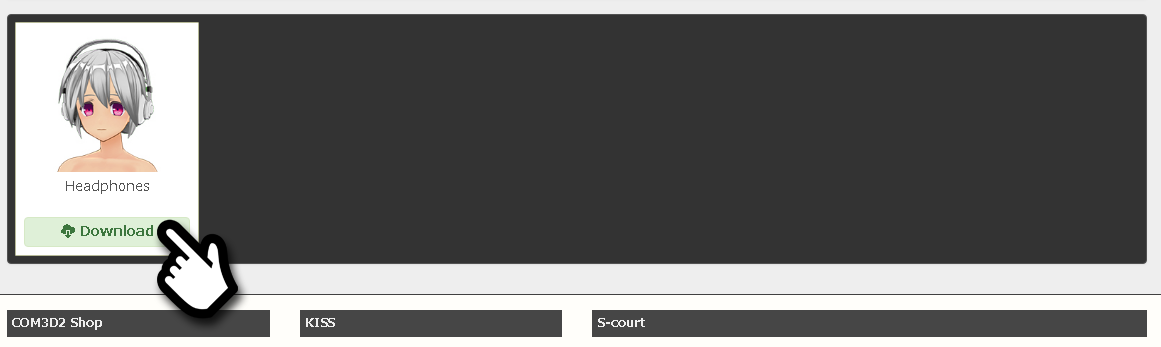
You will be redirected to the purchased items page. Select the item you want to download.
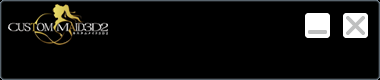
Once COM3D2 acknowledges the download process, a download box will appear.
When the download has finished, download contents will be applied by restarting COM3D2.

